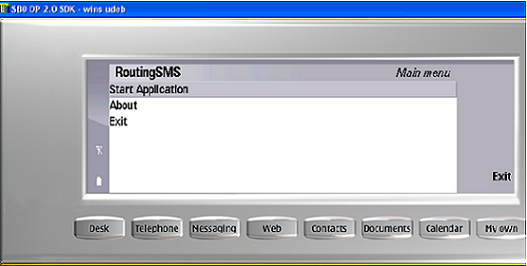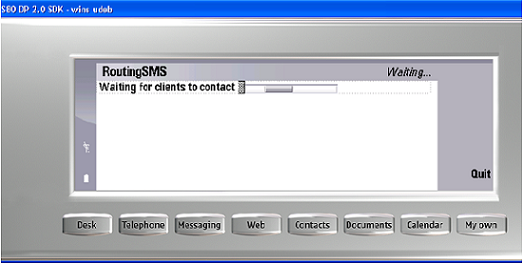Snapshots for the PC
First Frame:
The user starts the Bluetooth work through this frame.
When the user presses on “Search for Devices” button,
the application starts discovering nearby Bluetooth devices.
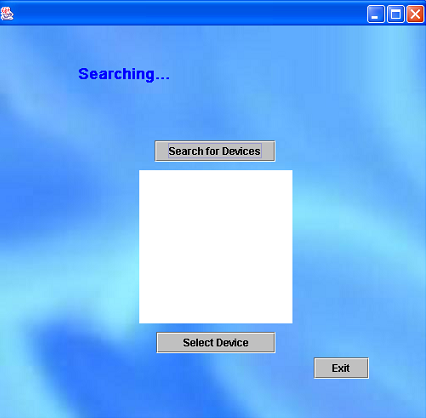
When the user selects the desired device and presses “Select Device” Button, the application starts discovering services on the selected device. If the application was unable to retrieve services on that device, the user will be prompted “Unable to connect to the selected device. Please try again.” If the application succeeds in retrieving services on that device, the second frame will be displayed. The application at this point will start importing the phonebook from the cell phone.

Second Frame:
It provides the user with the place to write the SMS that will be routed to the cell phone to be sent. The user is allowed to send the SMS to a maximum of ten numbers per SMS separated by commas “,”. The recipient numbers can be entered directly by the user or imported from the phone’s address book. The phone’s address book list contains the contacts stored on the phone’s default database sorted alphabetically, where the user can scroll to the desired phone number. I only imported from the cell phone the fields containing the Mobile phone number, first name and last name. Also there is a text field, which appears below the address book list, to help the user in retrieving the contacts starting with a specific string. The message text area allows the user to enter the desired SMS that will be routed to the cell phone to be sent to the desired numbers. There are two numbers above the text area which indicates the number of characters allowed in one message. When the user presses the “Send” Button, the application first ensures that both the recipients’ number field and the message text area are filled. The application then routs the SMS as well as the desired numbers to the cellular phone and a third frame appears to the user.

Third Frame:
It displays a kind of a report to the user indicating whether the SMS
was sent successfully to all of the desired numbers.
It also allows the user to choose whether to return
to the Home Page or send another message.
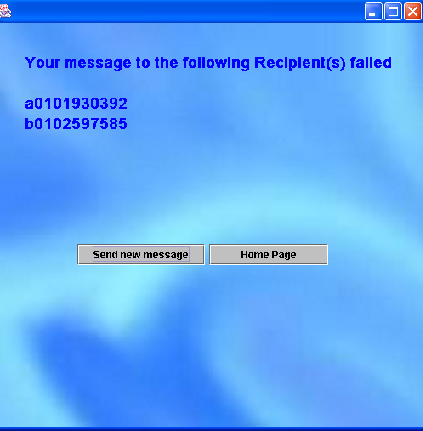
The user starts the application
by pressing enter where the cell phone will wait for a client to connect.
The application can quit or exit any time and the client side can deal with the server disconnection.
The same applies for the client side.